Re:Link for Mac is being developed using Visual Studio for Mac and the Xamarin.Mac framework
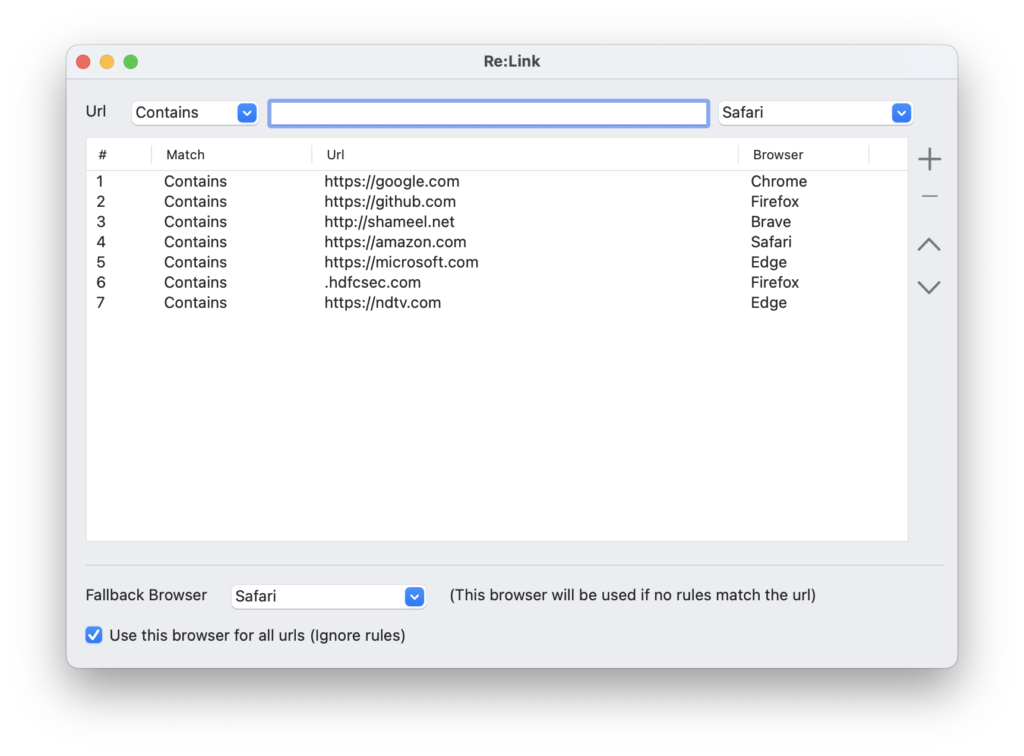
Step 1
Download the latest version of Re:Link for Mac from the GitHub Release page. Go to the Downloads page to see how to download binaries and the source code.
Step 2
Open the .pkg file to install Re:Link for Mac on your Mac, and follow the instructions in the installer.
Step 3
Run the Re:Link app. On the first run, it registers itself as a Browser and is ready to open Urls.
Step 4
Open System Preferences, click General and change the default browser to Re:Link.app as highlighted in red here.

If you’re using MacOS Ventura, open System Settings and navigate to Desktop & Dock
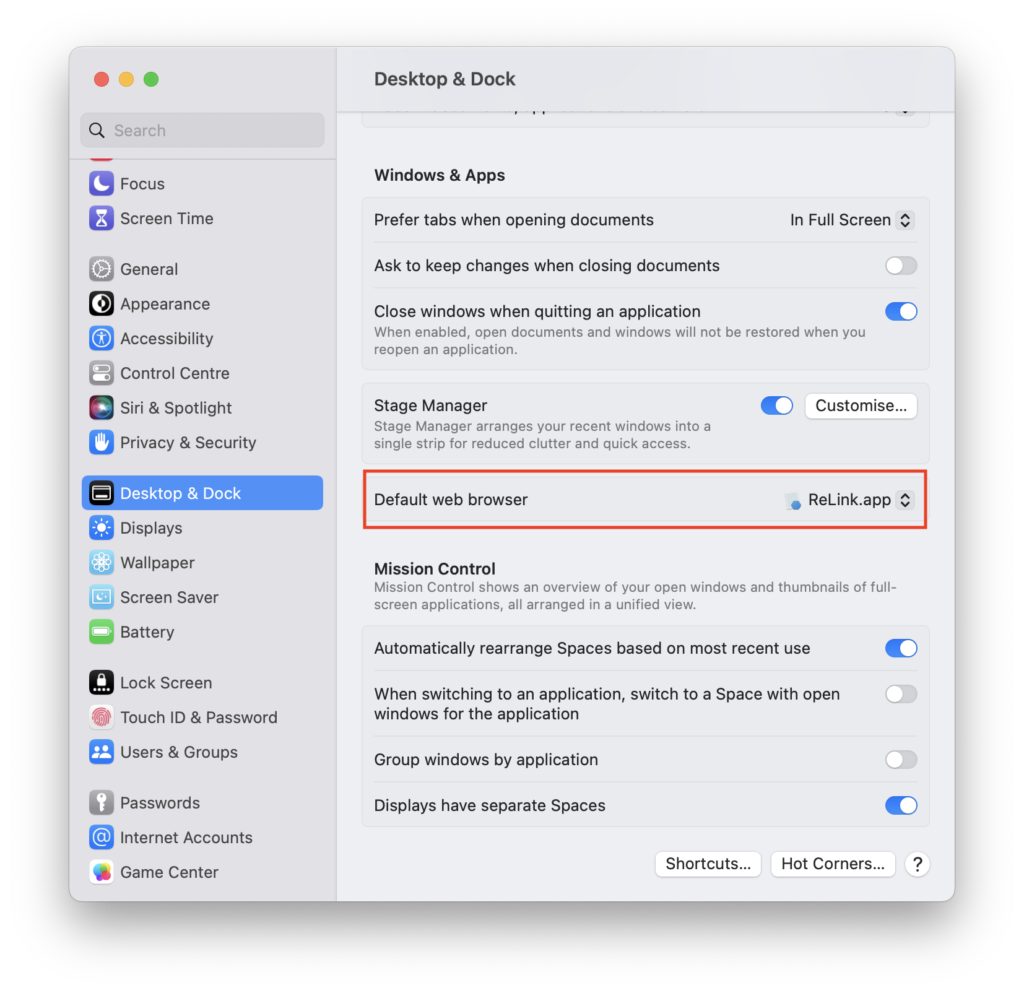
Step 5
Start adding rules:
Match Type determines how the url pattern must be treated while evaluating the rules.

Url is where you specify the actual url or the url pattern.
Browser determines which browser is used with the rule.

The settings are applied as soon as you save the rule.
Rules are evaluated in the order the appear in the list. Make sure that if you’re adding multiple entries for the same domain, the most specific entries are at the top and the least specific entries are at the bottom.
For example, if microsoft.com is at position 0 with ‘Contains‘ Match Type and microsoft.com/subscriptions is at position 1 with any Match Type, microsoft.com/subscriptions would be opened based on rules from entry 0 since it satisfies the rule first and further rules will not be evaluated. To change the behavior, move microsoft.com/subscriptions above microsoft.com. I hope you get the idea.
You can change the order of entries by clicking the Up and Down arrow buttons. Entries can be deleted by clicking the Delete button.

If none of the rules match the provided url, then the Fallback Browser selected at the bottom will be used.

Checking ‘Use this browser for all Urls (ignore rules)‘ would bypass all rules and use that browser for all urls as if it was the default browser.
Step 5
Once all the rules are created, try them out by opening urls by clicking links in apps like your Email client, Slack or WhatsApp. When Re:Link open a url, it shows a notification similar to this:
